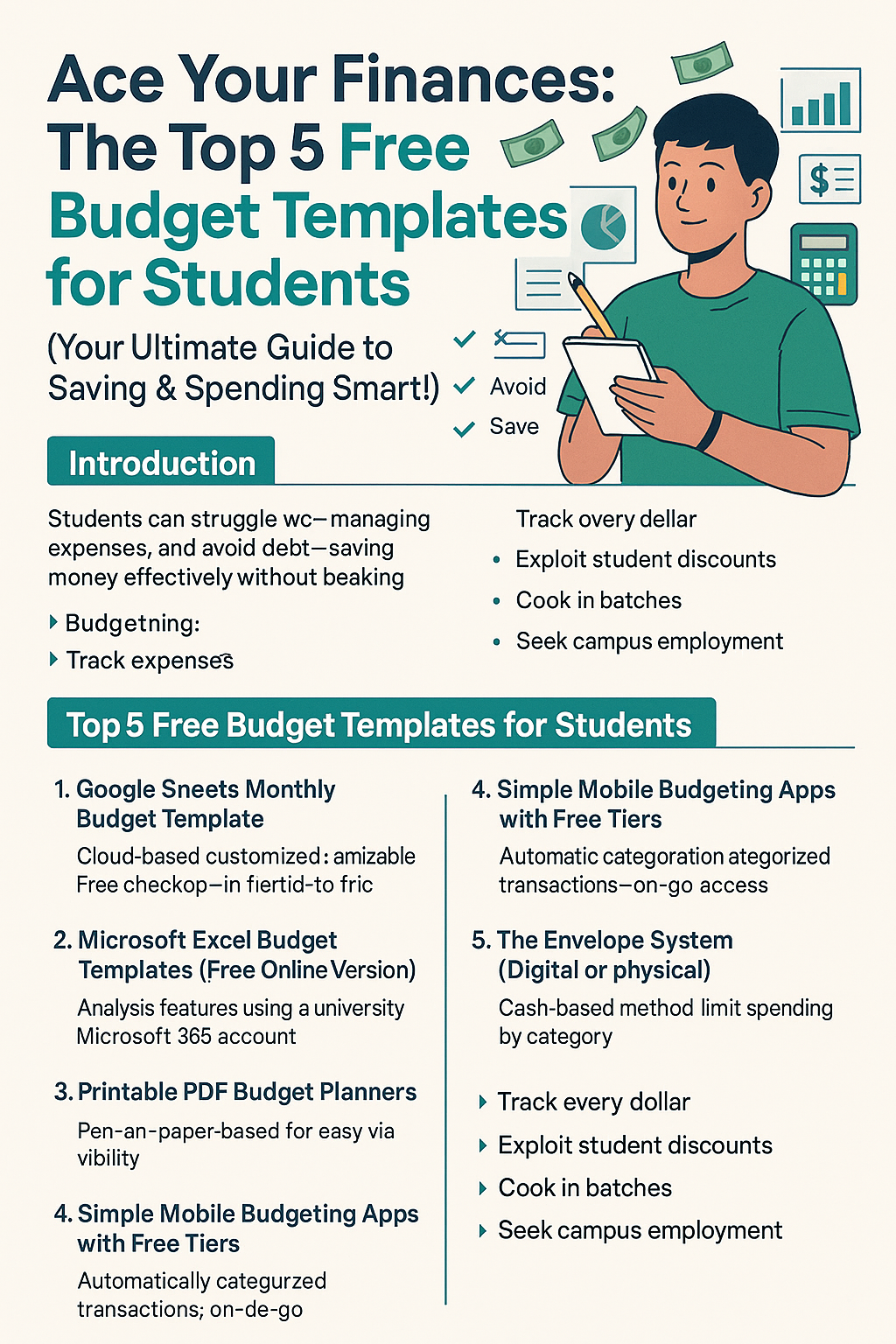Struggling to juggle tuition, textbooks, rent, and that inevitable late-night pizza run? You’re not alone. From high school seniors planning for college to undergraduates navigating their first taste of financial independence, managing money can feel overwhelming. Fortunately, you don’t need a paid service or fancy app to get—and stay—on top of your finances. With these five carefully selected, 100% free budget templates, you’ll gain clarity, build discipline, and save for the goals that matter most.
Introduction
Imagine this scenario: It’s the 25th of the month, your rent is due tomorrow, and your checking account shows only $12. You have a part-time shift in two days, but will that paycheck come in time? Meanwhile, your group chat is buzzing about going out this weekend for wings and movie tickets. Do you fork over the cash now and risk being late on rent, or do you politely decline and stay in?
For many students, this is the reality. Financial aid disbursements arrive in lumps, part‑time incomes can be irregular, and social pressures to spend only add to the confusion. Add steep expenses—tuition, textbooks, lab fees—and it’s no wonder money management often takes a backseat to classes and extracurriculars.
Yet budgeting doesn’t have to be intimidating or costly. In fact, the tools you need are likely already within reach: free spreadsheet templates, printable planners, and apps with robust free tiers. This post will guide you through:
- Why budgeting matters for students
- Five best free budget templates—covering cloud‑based, desktop, printable, mobile, and envelope systems
- How to choose the right tool for your style
- Advanced tips to supercharge your student budget
- In-depth FAQs answering real student concerns
By the end, you’ll have everything you need to track every dollar, avoid dangerous credit card debt, save for big-ticket items (like study abroad programs), and maybe even treat yourself once in a while—all without paying for another budget app subscription.
The Unique Financial Landscape of Students
- Limited or irregular income: Scholarships, grants, loan disbursements, and part‑time wages don’t always align neatly with monthly bills.
- Significant fixed expenses: Tuition, housing deposits, and health insurance fees can dwarf your part‑time earnings.
- Social commitments: Campus activities, club dues, and nights out can quietly erode your balance.
- First taste of independence: For many, this is the first time you’re legally responsible for large sums of money—no parental safety net.
Budgeting as a Lifeline
- Reduces stress: Knowing exactly where your money goes removes the guesswork.
- Prevents debt: A clear plan means no surprise expenses or late fees.
- Enables goal-setting: Whether you dream of a spring break trip or want to graduate debt-free, a budget turns aspirations into reality.
- Builds lifelong skills: Good financial habits formed now pay dividends for decades to come.
Why Free Tools Are Perfect for Students
We get it—your budget is already strained. That’s why this guide focuses exclusively on zero-cost solutions:
- Cloud-based spreadsheets you can access on any device
- Free online versions of powerful desktop software
- Printable planners that require nothing but a printer and pen
- Mobile apps with generous free tiers
- Timeless cash-based methods that cost nothing but discipline
No matter your tech comfort level or learning style, there’s a free template here that will click. Let’s jump in.
Section 2: The Core—Top 5 Free Budget Templates for Students
We’ll explore each template in depth: what it is, why it’s student‑specific, step‑by‑step setup, and real‑life examples so you can hit the ground running.
1. Google Sheets Monthly Budget Template
What It Is
Google Sheets offers a built‑in “Monthly Budget” template, plus countless DIY versions shared by creators online. Because it lives in the cloud, you can access and edit it from any device—your laptop in the dorm, your phone between classes, or a library workstation.
Why It Works for Students
- Anywhere Access: No need to email files to yourself; log in and edit in real time.
- Collaboration: Split rent and utility tracking with roommates—everyone updates the same sheet.
- Customization: Add categories for student loans, meal plans, lab fees, clubs, and more.
- Formulas & Automation: SUM, AVERAGE, and IF formulas automatically calculate totals and variances.
- Version History: Accidentally erase a row? Roll back to an earlier save with a click.
Potential Drawbacks
- Manual Data Entry: Every expense must be typed in; there’s no direct bank syncing.
- Learning Curve: Even basic formulas require some spreadsheet familiarity.
- Mobile Interface: Less intuitive on small screens, though the web version still works.
Step‑by‑Step Setup
- Access the Template
- In Google Drive, click New → Google Sheets → From a template.
- Select Monthly Budget (or search “budget” in the gallery).
- Configure Income
- Under the “Income” section, list all expected sources:
- Part‑time job wages (e.g., $450/month from your campus job)
- Monthly allowance from parents (e.g., $200)
- Scholarship stipends (e.g., $150 disbursement)
- Loan disbursements (prorated if necessary)
- Under the “Income” section, list all expected sources:
- Set Up Expenses
- Fixed Expenses: Rent ($600), utilities ($50), streaming subscriptions ($10), tuition installment ($300).
- Variable Expenses: Groceries, dining out, transportation (bus passes, rideshares), entertainment, supplies.
- Customize Categories
- Insert rows for student-specific needs:
- Textbook purchases
- Lab fees
- Club membership dues
- Health insurance premiums
- Insert rows for student-specific needs:
- Ensure Formulas Span New Rows
- Check that SUM formulas include your added rows.
- Use conditional formatting to flag overspending (e.g., highlight when Actual > Budgeted).
- Track & Review
- Schedule a weekly “budget check”—open the sheet, log new expenses, and compare actual vs. budgeted.
- Use the built-in chart tab (if available) to visualize spending categories.
Real‑Life Example
Maria, a sophomore biology major, uses Google Sheets to split rent and utilities with her two roommates. She updates her sheet every Sunday night, categorizing online grocery orders and campus coffee shop purchases. When she notices her “Food & Drink” category is 30% over budget mid‑month, she cuts back on snacks and cooks more dinners at home, staying within her limit by month’s end.
2. Microsoft Excel Budget Templates (Free Online Version)
What It Is
If your university provides Microsoft 365 access, you can use Excel in your browser at no extra cost. Excel’s template library includes specialized “Student Budget Planner” pages, complete with charts, tables, and interactive elements.
Why It Works for Students
- Robust Feature Set: Pivot tables, slicers, conditional formatting, and charts allow for deeper analysis.
- Template Variety: Find semester‑based trackers, annual budgets, and specific planners for tuition.
- Familiarity: Many students learn Excel in STEM and business courses; using it for personal finance reinforces those skills.
Potential Drawbacks
- Browser-Only: The free web version lacks some advanced desktop features.
- Learning Overhead: Advanced functions (VLOOKUP, INDEX/MATCH) can intimidate novices.
- Manual Sync: Like Google Sheets, you must enter transactions manually.
Step‑by‑Step Setup
- Open Excel Online
- Go to office.com, log in with your student account, and select Excel.
- Browse Templates
- Click New and search “student budget.”
- Preview templates—look for ones that include monthly vs. actual comparisons and charts.
- Customize Income & Expenses
- Input your income sources in the designated section.
- Modify expense categories to reflect your campus life (e.g., meal plan costs, lab fees, extracurricular activities).
- Use Built‑In Charts
- Many templates auto‑generate pie charts or bar graphs.
- Hover over segments to see percentage breakdowns—ideal for spotting big spenders.
- Leverage Conditional Formatting
- Highlight rows where actual spending exceeds your budget.
- Use color scales (green for under budget, red for over) to visualize health.
- Save to OneDrive
- Keep your budget saved in the cloud so you can access it anywhere, without emailing files.
Real‑Life Example
Jamal, a senior studying economics, uses Excel’s pivot tables to compare quarterly loan disbursements against tuition payments. He sets up a “what-if” analysis to model extra principal payments on his unsubsidized student loans, discovering he can save $200 in interest by adding just $25 more per month.
3. Printable PDF Budget Planners
What It Is
For those who prefer pen and paper—or who need a physical reminder—a printable PDF budget planner can be ideal. Many personal finance blogs, university financial aid offices, and student organizations share free downloadable planners tailored to college life.
Why It Works for Students
- Tech-Free: Perfect for limiting screen time or for kinesthetic learners who remember best by writing.
- Visible Reminder: Hang it on your dorm bulletin board or fridge.
- Easy to Share: Show your parents or an accountability partner—no file sharing needed.
Potential Drawbacks
- Manual Calculations: You’ll need a calculator or a simple SUM formula written out.
- Risk of Loss/Damage: Printing and carrying paper increases the chance of spills, tears, or misplacement.
- No Digital Archive: Unless you scan and save, previous months can be hard to reference.
Step‑by‑Step Setup
- Find a Template
- Search “free printable student budget planner PDF.”
- Choose one with sections for income, fixed expenses, variable expenses, and notes.
- Download & Print
- Use your home or campus library printer—double-sided to save paper.
- Consider hole-punching and placing in a binder for easy monthly archiving.
- Fill Out at Month Start
- Write down your budgeted income and expenses before the month begins.
- Reserve a space for “Actuals” to log real spending.
- Daily/Weekly Tracking
- Keep a pen next to your planner; log purchases as they happen or set a nightly reminder to update.
- End‑of‑Month Review
- Compare budgeted vs. actual.
- Note categories where you overspent and brainstorm adjustments for next month.
Real‑Life Example
Lisa, a freshman majoring in English, tacks her printable planner to her corkboard and updates it every Saturday morning with receipts from the previous week. When she sees she’s spending too much on coffee runs, she commits to one campus perk per week and starts brewing at home the rest of the time—saving $20 monthly.
4. Simple Mobile Budgeting Apps with Free Tiers
What It Is
Apps like Mint, Rocket Money (formerly Truebill), and Wallet offer free plans that let you link accounts, categorize transactions, and set budget alerts. They sync automatically with your bank and credit card, giving you real-time spending updates.
Why It Works for Students
- Automated Tracking: Link your checking and credit cards, and expenses flow in automatically.
- On‑the‑Go Entry: Snap photos of receipts or quickly log cash transactions whenever you have a moment.
- Visual Dashboards: Color-coded charts quickly show where your money is going.
- Built‑In Alerts: “You’re close to your $100 dining-out limit”—no surprises.
Potential Drawbacks
- Privacy Concerns: You’re granting third-party access to your banking data.
- Limited Free Features: Some advanced tools (like credit monitoring or goal‑setting) require paid upgrades.
- In-App Upsells: Frequent prompts to subscribe to premium features can get annoying.
Step‑by‑Step Setup
- Choose an App
- Mint is owned by Intuit and free, Rocket Money offers subscription negotiation tools, Wallet focuses on manual entry if you prefer.
- Read privacy policies to ensure comfort with data handling.
- Download & Link Accounts
- Enter your online banking credentials or skip linking and choose manual entry.
- Create categories that match your student expenses (textbooks, meal plan, lab fees).
- Set Budget Limits
- For each category, set a monthly limit based on your anticipated income.
- Example: $150 for groceries, $50 for dining out, $30 for coffee shops.
- Enable Notifications
- Turn on push alerts when you exceed 80% of a category or when bills are due.
- Weekly Check‑Ins
- Open the app each Sunday to review spending trends and adjust budgets if needed.
Real‑Life Example
Carlos, a junior computer science major, links his bank and credit card to Mint. He’s surprised to discover he spends nearly $75 monthly on streaming services he rarely uses. With one tap, he cancels an underused subscription, redirecting that money to his emergency fund.
5. The Envelope System (Digital or Physical)
What It Is
The envelope system allocates cash (or “virtual” money) into different spending categories. When an envelope is empty, you can’t spend more in that category until the next budgeting period. Digital adaptations (like Goodbudget) let you track envelopes on your phone without carrying cash.
Why It Works for Students
- Spending Discipline: Physically seeing your cash disappear makes overspending painful—in a motivating way.
- Great for Variable Costs: Ideal for groceries, entertainment, and personal care.
- Adaptable: Use real envelopes or an app that mimics the process, depending on your comfort with cash.
Potential Drawbacks
- Requires Discipline: You must resist the urge to borrow from other envelopes.
- Not Ideal for Large Bills: Use alongside another system for tuition and rent.
- Security Risks: Carrying large amounts of cash can be unsafe (use digital envelopes if concerned).
Step‑by‑Step Setup
- Identify Categories
- Decide on 5–10 envelopes—Essentials (groceries, transport), Fun (dining out, entertainment), Savings, Emergency.
- Allocate Funds Monthly
- After budgeting tuition and rent, divide leftover cash into envelopes based on your budget plan.
- Spend Only from Envelopes
- When you buy a sandwich for $7, take $7 from the “Eating Out” envelope. No envelope, no spending.
- Track Balances
- If a physical envelope, note the balance after each transaction. Digital apps update automatically.
- Rollover or Reallocate
- At month’s end, you can let leftover money roll into a savings envelope or adjust next month’s allocations.
Real‑Life Example
Nina, an art major, uses physical envelopes for variable costs and her bank’s auto-transfer for fixed bills. Each payday, she withdraws $200 in cash: $80 for groceries, $50 for social outings, and $70 for art supplies. If she finishes her art supplies envelope early, she can decide whether to borrow from “Fun” or wait until next payday.
Section 3: Choosing the Right Free Budget Template for You
No two students are alike, and neither are their finances. Here’s how to pick a template you’ll actually use:
- Tech Comfort Level
- Spreadsheet Lover: Go Google Sheets or Excel for customization and collaboration.
- Screen-Weary: Printable PDFs or physical envelopes keep you off devices.
- Always On-The-Go: A budgeting app ensures you never forget to log that $2 snack.
- Income Pattern
- Regular Paychecks: Spreadsheets make it easy to automate recurring entries.
- Irregular Disbursements: Envelope system helps smooth out peaks and valleys.
- Budgeting Goals
- Long‑Term Savings: Excel’s “what‑if” scenarios help model extra loan payments.
- Daily Spending Discipline: Apps with real‑time alerts and physical envelopes both excel.
- Sharing Needs
- Roommate Splits: Google Sheets’ shareable link beats passing envelopes around.
- Solo Management: Any private tool works—focus on convenience.
- Desired Level of Detail
- Simple Overviews: Printable planners or envelope system.
- Deep Analysis: Pivot tables, charts, and conditional formatting in Excel.
Key Insight: The best template is the one you’ll open regularly. Start with the simplest option that addresses your biggest pain point. You can always graduate to a more advanced tool as your confidence grows.
Section 4: Essential Student Budgeting Tips (Beyond the Template)
- Track Every Dollar
- Logging small purchases—coffee, parking meters, vending machine snacks—transforms “invisible” spending into actionable data.
- Differentiate Needs vs. Wants
- Prioritize essentials (tuition, rent, groceries) before discretionary spending. Use the “30‑day rule” for non‑essentials: wait 30 days and reassess if you still want it.
- Exploit Student Discounts
- From software subscriptions (Adobe CC at 60% off) to transportation (university bus passes), verify your student status with UNiDAYS, Student Beans, and campus services.
- Cook in Batches
- Meal prepping saves an average of $50–$75 per month compared to dining out or grabbing pre‑packaged meals.
- Seek Campus Employment
- Work‑study jobs, library assistant roles, and research positions often offer flexible schedules and on‑campus convenience.
- Understand Your Loans
- Know your grace period, interest accrual, and payment options. Even enrolling in autopay at graduation can earn you a 0.25% interest-rate reduction with many lenders.
- Build a Mini Emergency Fund
- Aim for at least $100–$200 to cover broken phone screens, textbook replacements, or unplanned weekend travel.
- Avoid High‑Interest Credit
- If you carry a credit card, treat it like cash: only charge what you can pay off in full each month.
- Automate Transfers
- If your bank allows, set up automatic transfers to your savings account each payday—even $10 per week adds up over a semester.
- Review & Refine Monthly
- Schedule a budget review—ideally with a friend or accountability partner—to celebrate wins and troubleshoot overspending.
Section 5: Frequently Asked Questions (FAQs)
Q1: I have irregular income. How can I budget effectively?
Use zero‑based budgeting: assign every dollar a job, whether it’s rent, groceries, or fun money. Prioritize fixed needs first, then allocate any leftover to variable and savings categories. If you get an unexpected windfall (e.g., tax refund), funnel it into an emergency fund.
Q2: What’s the easiest way to track small, daily expenses?
Mobile apps win here—Mint and Wallet let you snap receipts or automatically pull transactions from linked accounts. If you prefer analog, carry a pocket notebook or set a nightly reminder to log expenses in Google Sheets.
Q3: My parents give me money—should I include that?
Yes. Treat it as income to get a full picture of your cash flow. Label it clearly (e.g., “Parental Allowance”) so you understand where every dollar originates.
Q4: How do I budget for lump‑sum tuition and fees?
Divide the total cost by the number of months until it’s due. For example, if $6,000 is due in six months, set aside $1,000 each month in a separate “Tuition” envelope or spreadsheet line.
Q5: Is it realistic to save money as a student?
Absolutely. Even saving $10 per week adds up to over $500 per semester. Focus on cutting small luxuries—coffee out, late-night rideshares—and redirect that cash to your savings envelope.
Q6: What if I miss tracking an expense?
Don’t sweat it. Estimate the amount and log it as “miscellaneous.” The goal is consistency over perfection; a small error won’t derail your entire budget.
Q7: Can budgeting help me pay off student loans faster?
Yes. By identifying nonessential spending, you free up funds to make extra principal payments. Even an additional $20 per month toward your loan can save hundreds in interest over the life of the debt.
Section 6: Conclusion
Budgeting isn’t a one‑size‑fits‑all science—it’s a personal journey that evolves with your income, expenses, and goals. Whether you choose a cloud‑based spreadsheet, Excel’s robust templates, a printable PDF, a mobile app’s real‑time alerts, or the tactile discipline of cash envelopes, the most important step is to start.
By tracking every dollar, prioritizing essentials, exploiting student discounts, and reviewing your budget monthly, you’ll build financial resilience that lasts far beyond your college years. Remember:
- Start Simple: Pick the tool that addresses your biggest challenge right now.
- Stay Consistent: Regular check‑ins keep you on track.
- Adjust Over Time: As your income and expenses change, so should your budget.
Don’t let financial stress derail your studies or student experience. Choose one of these free budget templates, set it up today, and take control of your money—so you can focus on what truly matters: acing your classes, enjoying campus life, and building a bright future.